Your CPU is beeping because it’s detecting a hardware issue such as loose connections, overheating, faulty RAM, or a graphics card failure. Beep codes vary by motherboard and can help you identify the problem quickly.
Is your computer suddenly beeping when you turn it on? Don’t panic these beeps are your system’s way of alerting you to specific hardware issues. In this 2025 guide, we’ll walk you through exactly how to decode and fix those alarming CPU beeps step by step.
Step 1: Understand the Beep Codes
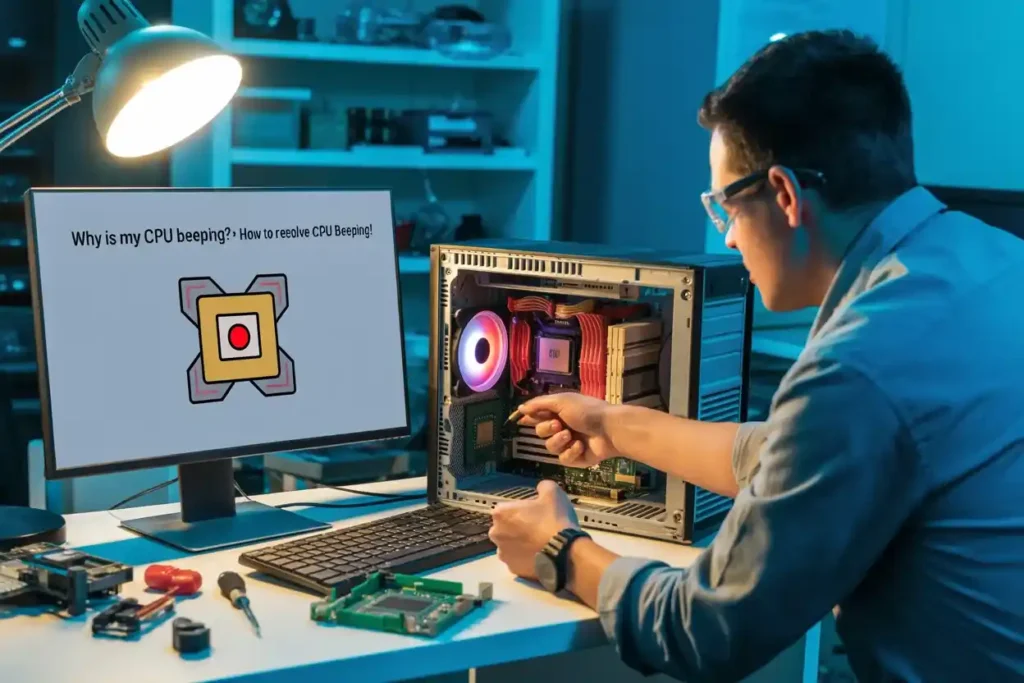
First, it is important to understand that The beeping sounds coming from your CPU are usually “beep codes” used to tell you what’s wrong. Each motherboard has its own set of beep codes. These codes can indicate various issues, such as problems with memory, connections, or the cooling system.
Common Beep Codes:
| Beep Pattern | Meaning |
|---|---|
| One short beep | System is OK |
| Two short beeps | RAM or motherboard issue |
| Continuous beeping | Overheating or loose cable |
| Long and short beeps mix | Graphics card issue |
You must check your motherboard manual to see what your specific beep codes mean.
Step 2: Check for Loose Connections
One of the simplest reasons for the CPU beeping is that something inside your computer is not connected correctly. If cables, memory (RAM), or other parts are not securely plugged in, your computer will beep to warn you.
How to Fix?
- Before starting any fix, turn off your computer and unplug it.
- Open the computer case carefully.
- Check that all cables (like power cables and motherboard connections) are tightly plugged in.
- Reseat the RAM by removing it and reinserting it firmly into its slot.
- Make sure the graphics card (if you have one) is also properly connected to the motherboard.
Step 3: Fix CPU Beeping Caused by Overheating

Overheating is one of the most common causes of CPU beeping.
If the internal temperature of your CPU gets too high, your system will beep to warn you. This can happen if your computer lacks airflow or dust has built up on the cooling components, like the fan.
How to Fix?
- Check the Temperature: Download software like HWMonitor or Core Temp to check the CPU temperature. If it is too high, it’s time to clean.
- Turn off your computer.
- Clean the Fans and Vents: Use compressed air to blow out the dust from the cooling fan and the heat sink.
- Check the Fan: Ensure the fan is working correctly. If it is not spinning, you may need to replace it.
- Ensure Proper Ventilation: Place your computer in a well-ventilated area and avoid blocking the cooling vents.
Step 4: Test and Reseat the RAM (Fix Memory Issues)
If your computer beeps repeatedly, it could be due to a problem with the RAM (memory). This could happen if the RAM is not seated correctly or damaged.
How to Fix?
- Turn off your computer.
- Open the computer case.
- Locate the RAM sticks (they are long, thin modules inserted into slots on the motherboard).
- Remove and Reseat the RAM: Carefully pull the RAM sticks out and then push them back in securely.
- Test the RAM: If reseating does not fix the issue, try booting the computer with just one RAM stick at a time to see if one is faulty.
Step 5: Check the Graphics Card (If You Have One)
Another common issue that can cause CPU beeping is a problem with the graphics card. If the card is not installed correctly or there is a fault, your computer may beep.
How to Fix?
- Turn off your computer.
- Open the computer case and locate your graphics card (if you have one).
- Reseat the Card: If your graphics card is loose, remove it carefully and place it back in its slot securely.
- Test the Graphics Card: If the beeping continues, try using onboard graphics (if your motherboard has this feature) to see if the issue is with the graphics card.
Step 6: Inspect the Motherboard (If the Issue Persists)
If you have checked all the components above and the beeping continues, it might be time to look at the motherboard. A motherboard failure is a serious issue and might require professional help.
How to Fix?
- Visual Inspection: Look for signs of damage, like burnt components or broken parts on the motherboard.
- Check for BIOS Errors: Sometimes, BIOS settings can cause beeping. Try resetting the BIOS by removing the CMOS battery or using a jumper to reset the settings.
- Professional Help: If you can not find any issues and the beeping persists, at this point, consider consulting a technician. A damaged motherboard might need to be replaced.
Step 7: Update BIOS and Drivers
Outdated BIOS and drivers can sometimes cause hardware conflicts, resulting in the CPU beeping. Keeping your BIOS and drivers up to date can help avoid this issue.
How to Fix It?
- Visit the Motherboard Manufacturer’s Website: Look for the latest BIOS version for your motherboard model.
- Update the BIOS: Follow the instructions provided by the manufacturer to update your BIOS safely.
- Update Drivers: Go to the websites of your other hardware manufacturers (such as graphics card and RAM) to download the latest drivers for your system.
Step 8: Test with Minimal Hardware (For Further Troubleshooting)
If the beeping continues, try running your computer with only the essential hardware components connected. This helps identify if any particular component is causing the issue.
How to Fix?
- Disconnect Non-Essential Hardware: Disconnect extra hard drives, peripherals, and expansion cards.
- Test with Basic Setup: Try booting the system with just the motherboard, CPU, one RAM stick, and the power supply. This will help isolate the problem.
Step 9: Preventive Maintenance Tips
To avoid future CPU beeping issues, it is important to take care of your computer regularly.
Maintenance Tips:
- Regularly clean your PC to prevent dust buildup.
- Ensure proper airflow around your computer to avoid overheating.
- Check connections regularly to ensure the hardware is seated correctly.
- Keep your drivers and BIOS updated to ensure everything runs smoothly.
Conclusion:
CPU beeping can be frustrating, but it usually indicates that something inside your computer needs attention. Following this step-by-step guide, you can easily troubleshoot and fix the issue yourself. Start by identifying the beep code and checking for loose connections or overheating.
Then, test the RAM, graphics card, and motherboard. If the issue persists, seek professional help to ensure your computer stays in good working condition.
Remember, regular maintenance is key to keeping your computer running smoothly and preventing problems like CPU beeping from happening in the future.
FAQs:
What should I do if my CPU keeps beeping?
If your CPU keeps beeping, first check for loose connections, overheating, or faulty RAM. Follow the steps above to clean, reseat parts, and check the components.
How can I stop my CPU from overheating?
Clean the fans and vents, ensure good airflow, and check the CPU temperature to prevent overheating. Make sure your cooling system is working correctly.
Can outdated drivers cause the CPU beeping?
Yes, outdated drivers can cause hardware conflicts, leading to CPU beeping. Make sure to update your drivers regularly to avoid such issues.
What is the most common cause of the CPU beeping?
The most common cause is overheating or improper connections. Make sure cables and RAM are securely connected, and clean the cooling components regularly.
Why is my CPU making a beeping sound?
A beeping CPU typically signals hardware issues like loose connections, overheating, or memory problems. Check cables, components, and consult your motherboard manual for beep codes.
Still stuck with CPU beeping problems? Leave a comment below and we will help you troubleshoot!
Also read:
Why Is My CPU Clock Speed So High? – Find Out Here!
Is 4000RPM Too Low For CPU Fan? Everything You Need to Know!

