A motherboard is the main circuit board in a computer that connects the CPU, RAM, storage, GPU, and all hardware components. It allows communication between devices and powers the system, making it essential for computer performance and functionality.
This 2025 guide explains everything you need to know about what is a motherboard in a computer and why it matters.
What is a Motherboard?
A motherboard is the central hub of a computer that connects the processor, memory, hard drive, and other components. It controls communication between hardware parts, ensuring smooth operation. It’s also known as a mainboard or system board.
History of the Motherboard:
The first motherboard was developed by IBM in 1981 for personal computers. It replaced multiple circuit boards by combining the CPU, memory, and connectors on one board. Since then, motherboards have evolved with faster speeds, compact designs, and advanced chipsets.
Here is the list of motherboard development year by year in detail.
| Year | Milestone |
| 1981 | IBM introduced the first motherboard in its Personal Computer (IBM PC). |
| 1984 | AT (Advanced Technology) form factor was launched, standardizing design. |
| 1995 | Intel released the ATX motherboard more compact and efficient. |
| 2004 | PCI Express (PCIe) replaced AGP slots, boosting data transfer speeds. |
| 2010s | Motherboards added support for SSDs, USB 3.0, Wi-Fi, and Bluetooth. |
| 2020s | Modern boards support DDR5 RAM, NVMe storage, and AI-based optimization. |
Basic Role of the Motherboard in a Computer:
Here are the key functions the motherboard performs in a computer system:
- Connects all hardware parts like CPU, RAM, storage, and GPU.
- Allows communication between internal components.
- Distributes electrical power to connected devices.
- Houses essential firmware like BIOS or UEFI.
- Provides ports and slots for expansion cards and peripherals.
- Supports data transfer through buses and chipsets.
- Controls startup sequence and system operations.
Key Components of a Motherboard:
Here is a simple table explaining the main parts found on most motherboards:
| Component | Description |
| CPU Socket | Holds the processor and connects it to other parts of the system. |
| RAM Slots | Allow installation of memory modules for temporary data storage. |
| Chipset | Controls data flow between the CPU, memory, and peripherals. |
| Power Connectors | Supply power from the PSU to the motherboard and components. |
| SATA Ports | Connect storage devices like SSDs and hard drives. |
| PCIe Slots | Used to add graphics cards, sound cards, or Wi-Fi adapters. |
| BIOS/UEFI Chip | Contains startup firmware and system configuration settings. |
| USB Headers | Connect internal USB ports for front-panel devices. |
| CMOS Battery | Powers BIOS settings and keeps the system clock running. |
| VRMs (Voltage Regulator Modules) | Regulate power delivery to the CPU and GPU for stable operation. |
How Does a Motherboard Work?
A motherboard is the central platform where all major computer components connect, including the CPU, RAM, storage, and GPU. It allows these parts to communicate and work together.
When the system powers on, the motherboard’s BIOS or UEFI checks the hardware and starts the boot process. It then loads the operating system from the storage drive.
Data moves across the motherboard through chipsets and buses, ensuring smooth signal flow. It also distributes power to each component, keeping everything running reliably.
Why is the Motherboard Important?
Here are the main reasons why the motherboard is a critical part of any computer:
- Acts as the main circuit hub that connects all computer components.
- Controls how the CPU, RAM, GPU, and storage interact.
- Affects overall performance based on chipset and supported technologies.
- Determines upgrade limits like RAM capacity, CPU socket type, and expansion slots.
- Ensures compatibility with processors, graphics cards, and storage drives.
- Includes firmware (BIOS/UEFI) that manages system startup and settings.
- Provides ports and slots for USB, audio, Ethernet, and other peripherals.
The motherboard directly impacts your system’s performance, upgrade potential, and compatibility. A well-matched motherboard allows your computer to run efficiently today and gives room to grow tomorrow. It’s the foundation of a stable and high-performing PC build.
How to Connect a Motherboard to the Internet?
Follow this step-by-step guide to get your computer online using your motherboard:
- Check for Ethernet Port:
Look at the back panel of your motherboard for a built-in Ethernet (LAN) port. Most modern motherboards include one.
- Plug in the LAN Cable:
Connect one end of an Ethernet cable to the motherboard’s LAN port and the other end to your internet router or modem.
- Set Up a Wi-Fi Adapter (if no Ethernet):
If your motherboard doesn’t have built-in Wi-Fi, use a USB or PCIe Wi-Fi adapter to connect wirelessly.
- Install Network Drivers:
Download and install the latest LAN or Wi-Fi drivers from your motherboard or adapter manufacturer’s website to ensure stable connectivity.
Connecting a motherboard to the internet is simple either through a wired Ethernet connection or a wireless adapter. Ensuring proper drivers and hardware compatibility guarantees a reliable and fast network setup.
What are the Types of Motherboards?
Here is a simple table that explains the most common motherboard types, their sizes, uses, and key features:
| Motherboard Type | Size (Approx.) | Use Case | Key Features |
| ATX | 12 x 9.6 inches | Full-size PCs, gaming, and workstations | Multiple RAM slots, PCIe lanes, better cooling, more expandability |
| Micro-ATX | 9.6 x 9.6 inches | Budget builds, home or office PCs | Fewer expansion slots, good for everyday use |
| Mini-ITX | 6.7 x 6.7 inches | Compact PCs, HTPCs, portable systems | Small size, limited slots, low power consumption |
What is the difference between a motherboard and a CPU?
Here’s a simple comparison table to understand how a motherboard and CPU differ in function and role:
| Feature | Motherboard | CPU (Central Processing Unit) |
| Main Function | Acts as the base circuit board connecting all components | Performs calculations and runs software instructions |
| Role in the System | Central hub for hardware communication and power delivery | Brain of the computer that handles processing tasks |
| Location | Large board inside the PC case | Installed in a dedicated socket on the motherboard |
| Key Components | Chipsets, RAM slots, PCIe slots, ports | Cores, threads, cache memory |
| Upgrade Impact | Affects compatibility and expandability | Directly impacts performance and speed |
| Dependency | Needs CPU to function fully | Needs motherboard to connect with other hardware |
What is a CPU Socket on a Motherboard?
A CPU socket on a motherboard is a special slot that holds and connects the central processing unit (CPU) to the rest of the computer. It allows the CPU to communicate with other hardware like RAM, storage, and GPU through the motherboard’s chipset. CPU sockets come in different types based on how the processor connects physically:
- LGA (Land Grid Array): Commonly used by Intel, where the pins are on the motherboard, and the CPU has flat contacts.
- PGA (Pin Grid Array): Used by AMD, where the CPU has pins that fit into holes on the socket.
- BGA (Ball Grid Array): Found mostly in laptops; the CPU is soldered directly to the motherboard and not removable.
Make sure the CPU socket (like LGA1700 or AM5) matches your processor. Refer to the “Choosing the Right Motherboard” section for full details.
How to Choose the Right Motherboard?
Choosing the right motherboard helps your computer work well. Follow these simple steps.
- Check CPU Compatibility:
Make sure the motherboard supports your processor (Intel or AMD). Look at the socket type like AM5 or LGA1700. - Select the Right Size:
Choose a size that fits your PC case:
ATX (big)
Micro-ATX (medium)
Mini-ITX (small) - Check RAM Support:
See how many RAM slots are available. Some boards support DDR4, others support DDR5. - Look at Expansion Slots:
You need PCIe slots for a graphics card or other parts like Wi-Fi cards. - Review Storage Options:
Look for SATA ports for hard drives and M.2 slots for fast SSDs. - Check Ports and Features:
Make sure there are enough USB ports, LAN, Wi-Fi, Bluetooth, and audio jacks. - Confirm Power and Cooling Support:
Choose a board with strong power parts and support for cooling fans or liquid coolers. - Check BIOS and Software:
A good motherboard gives easy BIOS updates and helpful tools for settings. - Set Your Budget:
Choose a board that matches your needs.
Basic use: $80–$120
Gaming: $130–$200
Advanced: $250+ - Choose a Trusted Brand:
Pick a reliable brand like ASUS, MSI, Gigabyte, or ASRock.
Tip:
Always match the motherboard with your processor and needs. A good choice gives smooth performance and better upgrades.
Common Motherboard Manufacturers:
Here are some of the most trusted motherboard brands known for performance, features, and reliability:
- ASUS: Known for high-quality gaming and professional motherboards with strong BIOS support, excellent build quality, and long-term durability.
- MSI (Micro-Star International): Popular for gaming builds, MSI boards offer solid VRM performance, cooling, and user-friendly features.
- Gigabyte: Offers a wide range of boards from budget to high-end with good reliability, strong audio systems, and durable design.
- ASRock: Known for affordable yet feature-rich motherboards ideal for budget-conscious users and casual gamers.
- Intel: Manufactures motherboards mainly for OEM systems with solid compatibility and stability for general-purpose computing.
- EVGA: Specializes in high-end gaming and enthusiast boards with strong support and advanced overclocking features (limited model range).
- Biostar: Focuses on entry-level to mid-range boards, often used for basic office PCs and budget systems.
Future Trends in Motherboards:
The future of motherboards is moving toward faster speeds, smarter designs, and greater efficiency. Here are the key trends shaping the next generation of motherboard technology:
- PCIe 5.0 and Beyond: New motherboards are supporting PCIe 5.0 and even PCIe 6.0, allowing faster data transfer for GPUs, SSDs, and other expansion cards.
- DDR5 Memory Support: DDR5 RAM is becoming the standard, offering higher bandwidth and better power efficiency than DDR4.
- AI Integration: AI-based features are being added to enhance system cooling, power delivery, and performance optimization in real-time.
- Modular Designs: Some future boards may use modular components, making upgrades easier without replacing the entire board.
- Smaller Form Factors: Mini-ITX and other compact boards are gaining popularity for space-saving and portable PC builds.
- Advanced Connectivity: Expect more USB-C ports, Thunderbolt support, Wi-Fi 7, and high-speed Ethernet built into the board.
What Tools do I Need to Install a Motherboard?
Installing a motherboard safely and correctly requires a few essential tools and accessories. Here’s a bullet list with short explanations to help both beginners and experienced PC builders:
Phillips-Head Screwdriver:
The most important tool for securing the motherboard to the case using standoff screws. A magnetic tip helps prevent dropping screws inside the case.
Anti-Static Wrist Strap:
Prevents static electricity from damaging sensitive motherboard components. Connect it to a grounded surface for full protection.
Standoffs and Screws (Usually Included with Case):
These are used to mount the motherboard securely while preventing contact with the metal case. Always match them with your motherboard’s form factor (ATX, Micro-ATX, etc.).
Thermal Paste (if not pre-applied):
Required when installing the CPU and cooler. It improves heat transfer between the processor and its heatsink.
Tweezers or Small Needle-Nose Pliers:
Helpful for plugging in tiny front panel connectors like power/reset switch, especially in tight spaces.
Flashlight or Headlamp (Optional but Useful):
Provides better visibility inside the case during installation, especially in low-light environments.
User Manual for Motherboard and PC Case:
Always have your motherboard manual on hand. It shows the layout, port labels, and correct header placements for cables and connectors.
Cable Ties or Velcro Straps:
Keep your build clean by organizing power and data cables. Good airflow helps with cooling and future maintenance.
How to Install a Motherboard in a Computer?

Follow this easy step-by-step guide to safely install your motherboard inside a PC case:
- Use Anti-Static Precautions:
Wear an anti-static wrist strap or work on a grounded surface to prevent damaging sensitive motherboard components.
- Prepare the Case and Align the I/O Shield:
Insert the I/O shield (the metal plate for ports) into the back of the case. Make sure it aligns properly with your motherboard’s rear ports.
- Install Standoffs in the Case:
Place standoffs in the correct holes in the case to match your motherboard’s form factor (ATX, Micro-ATX, etc.). This prevents the board from touching the metal case.
- Mount the Motherboard:
Carefully lower the motherboard onto the standoffs.
Align the rear ports with the I/O shield.
Use a screwdriver to tighten the screws and do not over-tighten.
- Connect Power Cables:
Attach the 24-pin ATX power cable and the 8-pin CPU power connector from the power supply to the motherboard.
- Install Components (RAM, CPU, Cooler, SSD, GPU):
Install the CPU into the socket (LGA or PGA), add DDR5 RAM, and connect PCIe 5.0 GPU or SSDs as needed.
- Connect Front Panel and USB/Audio Cables:
Plug in the front panel connectors (power button, LEDs), USB ports, audio jacks, and case fans to the correct headers.
- Double-Check All Connections:
Ensure all components and cables are seated properly. Check the CPU cooler, fan headers, and BIOS battery as well.
How to Check What Motherboard You Have?
Follow this quick step-by-step guide to identify your motherboard using Windows built-in tools.
Step-by-Step Guide (Using Command Prompt):
- Open Command Prompt:
Press Windows Key + R, type cmd, and hit Enter.
- Run the Motherboard Check Command:
In the Command Prompt window, type the command below and press Enter.
- View Your Motherboard Details:
The system will show your motherboard’s manufacturer and model number.
| Command | What It Shows |
| Wmic baseboard getproduct,Manufacturer | Displays the motherboard’s brand and model |
| Systeminfo | Lists full system specs, including BIOS |
| Msinfo32 | Opens System Information tool |
How to Upgrade a Motherboard?
Upgrading a motherboard is a major change that can improve your computer’s performance, compatibility, and future upgrade potential. However, it must be done carefully to avoid hardware or software issues. Below is a simple guide to help you through the process.
Step-by-Step Guide to Upgrade a Motherboard:
- Plan Your Upgrade:
Decide why you need the upgrade whether for better CPU support, PCIe 5.0, DDR5 memory, or more ports. Set your budget accordingly.
- Check Compatibility:
Make sure your new motherboard supports your CPU socket type (e.g., LGA, PGA), RAM (DDR4 or DDR5), and GPU. Also, confirm your PC case fits the new board’s form factor (ATX, Micro-ATX, etc.).
- Backup Your Data:
Before replacing any hardware, back up important files. If changing the motherboard affects Windows activation or boot issues, having a backup is critical.
- Uninstall Drivers (Optional):
Some recommend uninstalling old motherboard drivers to avoid conflicts. You can also do a clean OS install after the upgrade.
- Power Off and Disconnect Everything:
Shut down the PC, unplug it, and carefully remove the side panel of your case.
- Remove Old Components:
Detach all cables, GPU, RAM, CPU cooler, and other connected parts. Unscrew and remove the old motherboard.
- Install the New Motherboard:
Mount the new motherboard using the proper standoffs. Reinstall the CPU, RAM, cooler, GPU, and reconnect all power/data cables.
- Boot and Update BIOS:
Turn on the system. Enter BIOS/UEFI to ensure everything is detected correctly. Update the BIOS if needed.
- Install New Drivers:
Download and install the latest drivers for your new motherboard from the manufacturer’s website.
- Reactivate Windows (if required):
You may need to reactivate Windows or re-enter your product key if the hardware change is detected.
What is the Cost of a Motherboard?
Here is a detailed table explaining the typical price ranges of motherboards based on use case and performance level:
| Category | Price Range (USD) | Best For | Example Models |
| Budget | $50 – $100 | Basic tasks, home office, light use | ASRock A320M-HDV, Gigabyte H610M, MSI A520M-A PRO |
| Mid-Range | $100 – $200 | Gaming, productivity, general upgrades | ASUS B550-F Gaming, MSI B660M Mortar, Gigabyte B760 AORUS |
| High-End | $200 – $600+ | Overclocking, content creation, high-end gaming | ASUS ROG X670E Hero, MSI Z790 ACE, Gigabyte Z790 AORUS Master |
Tips:
- Budget boards are great for simple builds and older CPUs.
- Mid-range options balance features, performance, and value.
- High-end motherboards support PCIe 5.0, DDR5, better cooling, and advanced BIOS settings.
Tips for Choosing a Motherboard:
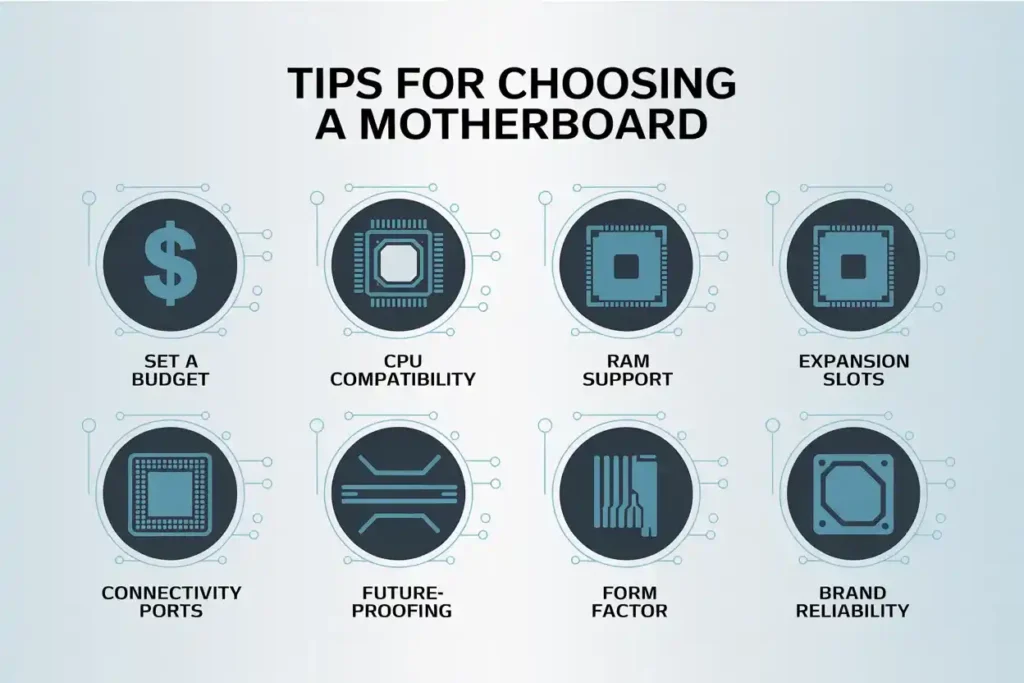
Here are important things to consider before buying a motherboard for your PC build:
- Set a Budget: Choose a motherboard that fits your build budget without sacrificing essential features.
- Check CPU Compatibility: Match the socket type (like LGA1700 or AM5) with your processor to ensure proper fit and function.
- RAM Support: Look for DDR4 or DDR5 support, and check how many RAM slots and maximum memory it allows.
- Expansion Options: Make sure it has enough PCIe slots for your GPU, SSDs, and other add-on cards.
- Connectivity Ports: Consider the number and types of USB ports, audio jacks, Ethernet, and built-in Wi-Fi if needed.
- Future-Proofing: Go for features like PCIe 5.0, M.2 slots, and BIOS update support to keep your system up-to-date longer.
- Form Factor: Choose the right size (ATX, Micro-ATX, Mini-ITX) to match your PC case and build needs.
- Brand Reliability: Stick with trusted manufacturers like ASUS, MSI, Gigabyte, or ASRock for better support and durability.
FAQs:
1. Can a motherboard work without a CPU?
No, a motherboard cannot function properly without a CPU installed.
2. Can I upgrade my motherboard without changing my CPU?
Yes, but only if the new motherboard supports the same CPU socket and chipset.
3. Is BIOS update necessary for motherboard performance?
Yes, in some cases, updating BIOS helps with hardware compatibility and stability.
4. Can I use a desktop motherboard in a laptop?
No, desktop and laptop motherboards are designed differently and are not interchangeable.
5. What happens if the motherboard fails?
If the motherboard fails, your PC may not turn on, or you might experience random crashes, no display, or hardware not being detected.
6. Does a PC need a motherboard?
Yes, a PC needs a motherboard because it connects and powers all hardware components, enabling them to work together. Without it, a computer cannot function.
Conclusion: What is a Motherboard in a Computer?
The motherboard is the main circuit board that connects and powers all computer parts, including the CPU, RAM, storage, and GPU. It acts as the control center, making sure everything works together smoothly.
Choosing the right motherboard improves performance, compatibility, and future upgrade options. It’s the heart of every computer system, small part, big role.

