Wondering how to check what CPU cooler I have? Knowing your CPU cooler model helps with upgrades, ensures better PC performance, and keeps your system quiet and cool. This guide walks you through easy steps to identify your CPU cooler without any confusion.
Are you not sure what CPU cooler is keeping your processor cool? A quick look inside your PC can give you the exact answer in minutes, no guesswork, just simple steps.
What is a CPU Cooler?
A CPU cooler is a hardware component that prevents your computer’s processor from overheating. It does this by dissipating heat through fans, heatsinks, or liquid cooling systems. Keeping your CPU cool is vital for stable performance and extending the life of your PC.
What are the Different Types of CPU Coolers?
| Type | Description |
| Air Cooler | Uses a heatsink and fan to pull heat away from the CPU; cost-effective and easy to install. |
| Liquid Cooler | Circulates liquid through a radiator for better cooling; ideal for gaming or heavy workloads. |
| Stock Cooler | Comes bundled with many CPUs; basic cooling performance, suitable for normal use. |
| Aftermarket Cooler | Bought separately for better cooling, quieter operation, and overclocking support. |
How to Identify Your CPU Cooler Brand and Model?
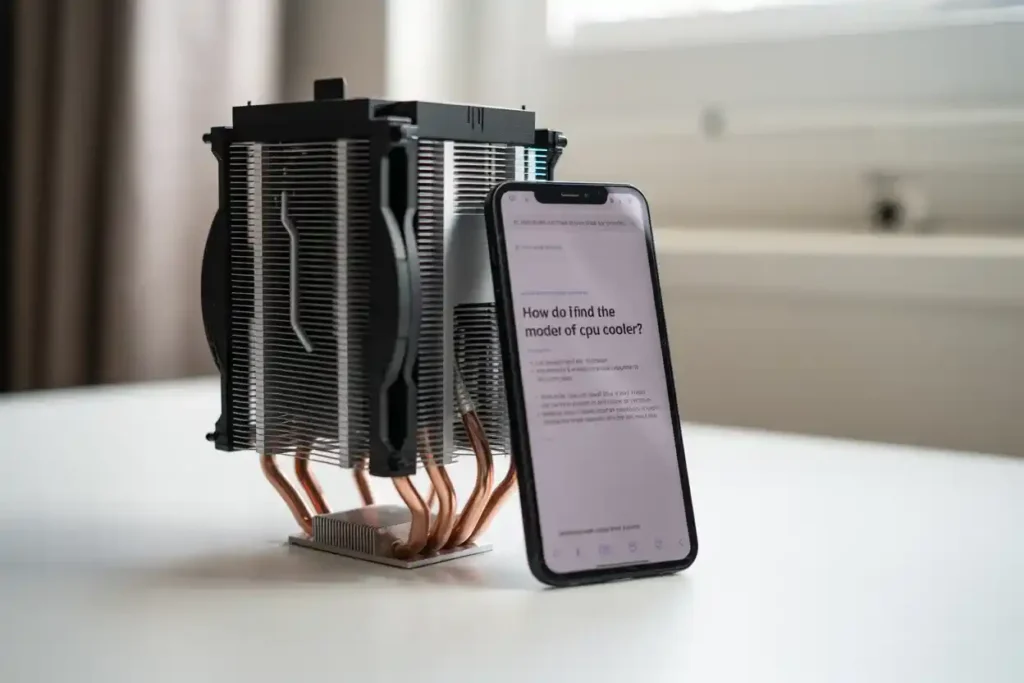
Step 1: Turn Off and Unplug Your PC:
Always power down and unplug your computer before opening it.
Step 2: Open Your PC Case:
Use a screwdriver or quick-release latch to remove the side panel carefully.
Step 3: Locate and Inspect the CPU Cooler:
Look for your cooler mounted on the CPU. Most coolers have their brand and model printed on the fan, heatsink, or radiator (for liquid coolers).
Step 4: Check for Model Labels:
Look for text or stickers showing the cooler’s brand and model number. If hard to read, take clear photos from different angles.
Step 5: Search the Model Online:
Enter the brand and model number in a search engine or visit the manufacturer’s website to find detailed specs and compatibility info.
How to Identify Your CPU Cooler Without Opening the Case?
- If you want to avoid opening your PC:
- Use a flashlight and mirror to spot labels inside.
- Take photos and use tools like Google Lens for visual identification.
- Check your PC or motherboard manual for cooler details.
- Use system documentation or contact the manufacturer for prebuilt PCs.
What to Do If Your Cooler Has No Label?
If you can not find any labels:
- Compare your cooler’s design to popular models from brands like Cooler Master, Noctua, Corsair, etc.
- Check your PC build records or system specs.
- If confident, carefully remove the cooler to look for markings (remember to reapply thermal paste when reinstalling).
How to Choose a CPU Cooler That Fits Your PC?
Before upgrading:
- Verify your CPU socket type (e.g., LGA1700, AM5).
- Check your case’s size and clearance around the CPU area.
- Consider RAM height, as some coolers may block tall RAM sticks.
- Always confirm compatibility on the cooler manufacturer’s website.
Signs Your CPU Cooler Needs Maintenance or Replacement:
- Unusually high CPU temperatures.
- Loud, grinding, or irregular fan noises.
- Unexpected shutdowns or thermal throttling under load.
- Dust buildup or physical damage to the cooler.
Additional Tips from Experience
- The cooler is often a stock model from Intel or AMD for prebuilt systems. Look up your system’s specifications on the manufacturer’s support page.
- For laptops, CPU coolers are built-in and not easily accessible. It is best to check the laptop model specs or service manual.
- If unsure, remove the cooler gently (only if you are comfortable doing so), and check for markings underneath or on the baseplate.
FAQs:
Can software detect my CPU cooler model?
Most software shows CPU temperatures or fan speed but not the cooler brand or model.
How often should I clean my CPU cooler?
Every 3 to 6 months to remove dust and maintain good airflow.
Is it safe to remove the CPU cooler myself?
Yes, if done carefully. Always power off and unplug, handle gently, and reapply thermal paste on reinstalling.
What are the signs of a failing CPU cooler?
High idle temperatures, loud or grinding fan noise, and random shutdowns under load are common signs that your CPU cooler may fail and need cleaning, repair, or replacement.
Final Thoughts: How To Check What CPU Cooler I Have?
Identifying your CPU cooler is easy and important for maintaining your PC’s health and performance. By following these steps, you can confidently check your cooler and make informed upgrade decisions. If unsure, seek help from a professional.
Remember: When working inside your PC, always take safety precautions. If unsure, consult a technician or someone with PC building experience.
Also read:
Can I Use Cpu Cable For Gpu? Avoid GPU Damage – Learn How!
Are Most HP CPU Fan Motors the Same Size? Find Out Here
How Much Gold in CPU Processors? Gold Recovery in Processors

